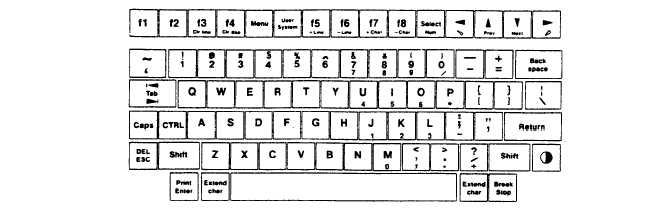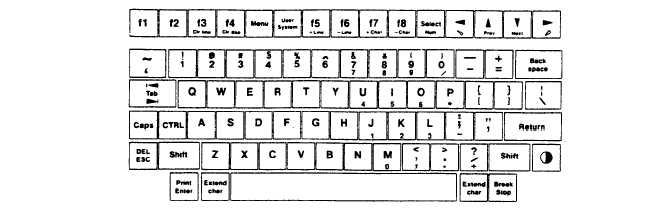TM 11-5895-1412-12&P
CHAPTER 2
OPERATING INSTRUCTIONS
Page
Description and Use of Operator’s Control s . . . . . . . . . . . . 2-1
Operating Procedures . . . . . . . . . . . . . . . . . . . . . . . . . . . . . . . . . .
2-8
Operation Under Usual Conditions . . . . . . . . . . . . . . . . . . . . . . 2-6
Operation Under Unusual
Section I.
DESCRIPTION
Conditions . . . . . . . . . . . . . . 2-116
AND USE OF OPERATOR’S CONTROLS
As the operator of BGU you will be working with the following controls
The keys on the computer keyboard are shown below: To turn the computer on,
press any key.
It may be necessary to press the contrast key
also. A PAM
display will appear on the LCD.
Pressing f8 turns off the computer. The
computer uses SOFTWARE for configuring its settings, rather than hardware
(such as switch settings).
Keyboard Layout
To adjust the contrast of the display press or press Shift and Pess
several times for greater contrast.
To reset the system press and hold ~ For 15 seconds. Do this only when
instructed to do so.
This affects active operations but does not affect
stored files.
To change the time or date settings, press (Time & Date) in the main PAM
From the time and date menu, use the tab or cursor keys to select the
fields to edit, and use the “Next Choice”
and "Previous choice"
function keys to select the desired choice. Press the
key to return to the main PAM screen.
(Exit) function
The system configuration defines memory allocation, timeout operation, and
display options; and selects a peripheral conmtunlcations interface device. To
change the system configuration, press
(System Config) in the main PAM
screen.
From the system configuration menu, use the tab or cursor keys to
2-1